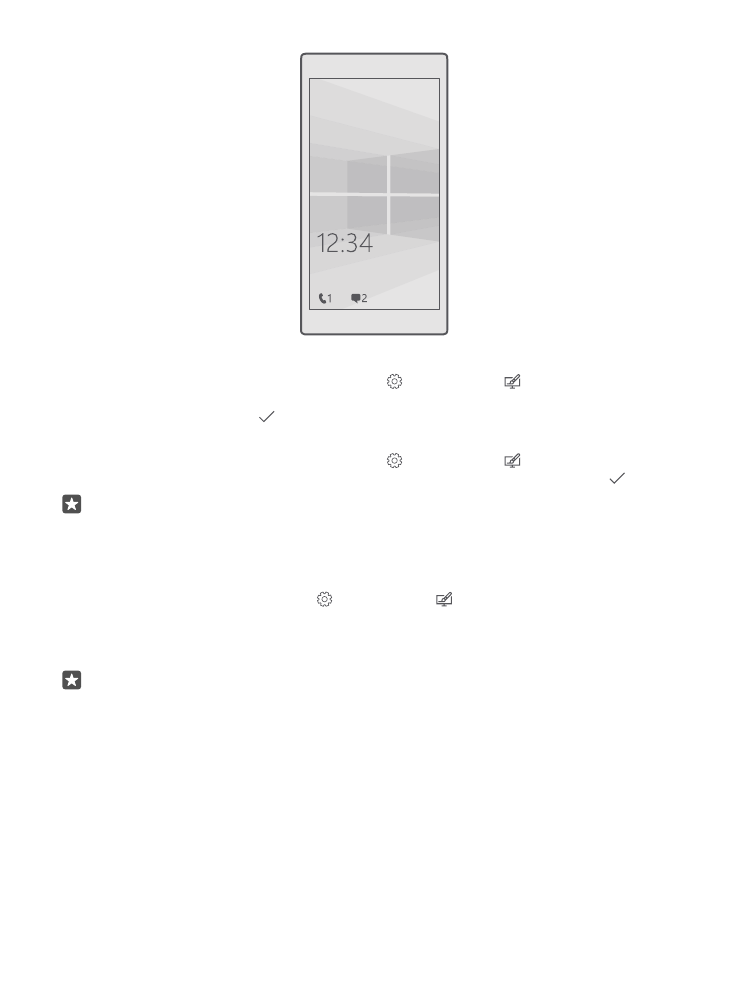
Change the glance screen settings
With the glance screen, you can easily check the time and other content even when your screen
is on standby.
Some of the glance screen settings are not supported by all phones.
© 2016 Microsoft Mobile. All rights reserved.
37
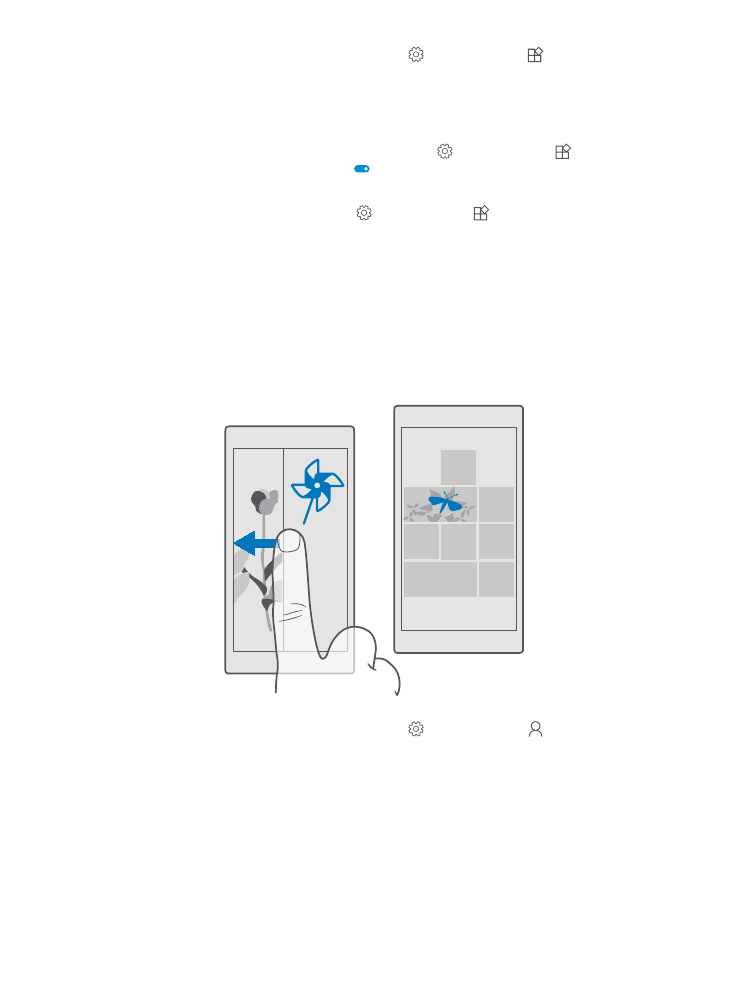
1. Swipe down from the top of the screen, and tap All settings > Extras > Glance
screen.
2. Switch Mode to Always on.
Add a background photo to the glance screen
If you’ve set a background photo to the lock screen, you can set it to appear on your glance
screen too. Swipe down from the top of the screen, tap All settings > Extras > Glance
screen, and switch Background photo on .
Switch night mode on
Swipe down from the top of the screen, tap All settings > Extras > Glance screen, and
change the setting for Night mode to your liking. First, select the colour for the text on the
glance screen, or hide the glance screen completely for a certain time period. Then set the
time when you want to have night mode on.