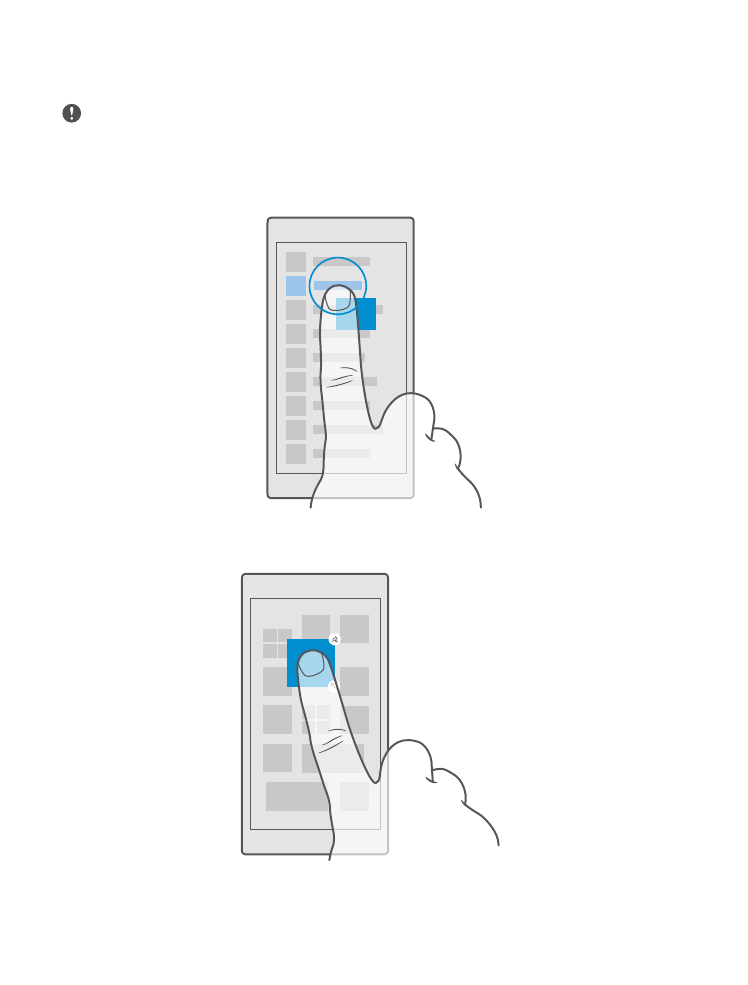
Use the touch screen
Explore your phone with a tap, swipe, or drag.
Important: Avoid scratching the touch screen. Never use an actual pen, pencil, or other
sharp object on the touch screen.
To open an app or other item, tap the app or item.
Tap and hold to open further options
Place your finger on an item until the menu opens.
Tap and hold to drag an item
Place your finger on the item for a couple of seconds, and slide your finger across the screen.
© 2016 Microsoft Mobile. All rights reserved.
15
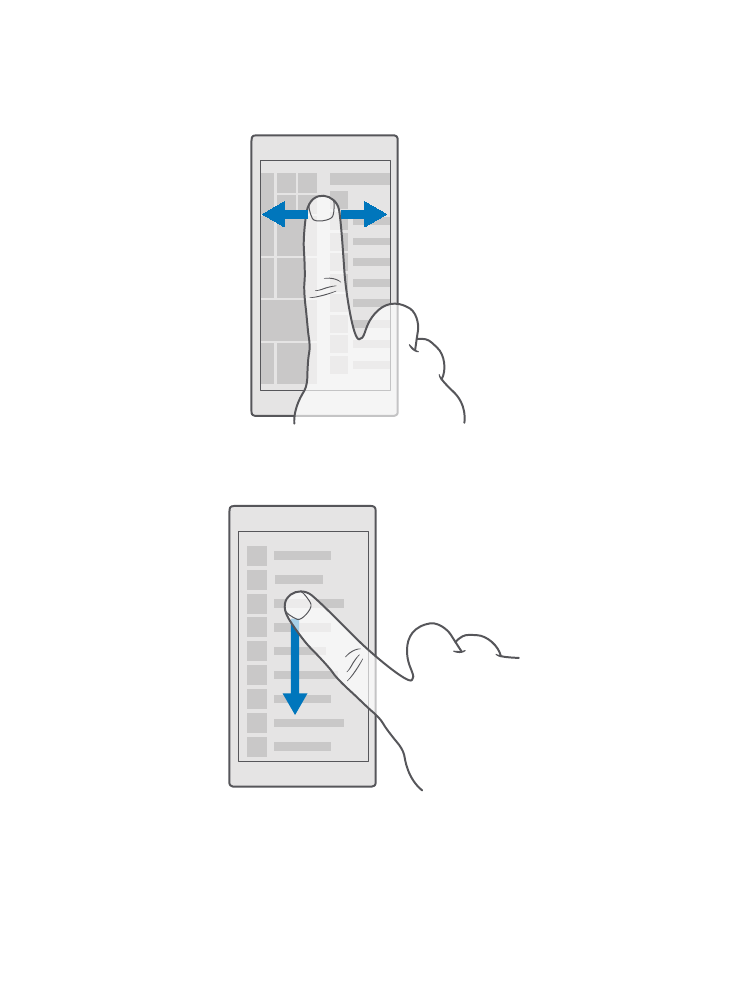
Swipe
Place your finger on the screen, and slide your finger in the direction you want.
For example, swipe left or right between the start screen and the apps menu, or between
different views in the apps.
Scroll through a long list or menu
Slide your finger quickly in a flicking motion up or down the screen, and lift your finger. To
stop the scrolling, tap the screen.
Zoom in or out
Place 2 fingers on an item, such as a map, photo, or web page, and slide your fingers apart or
together.
© 2016 Microsoft Mobile. All rights reserved.
16
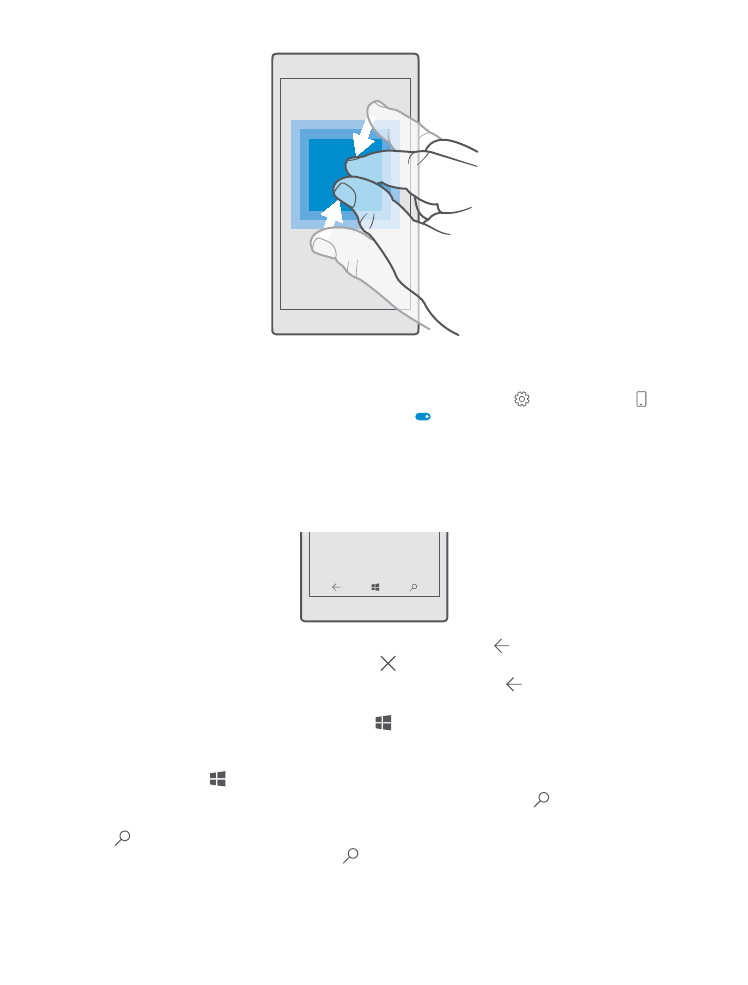
Lock the screen orientation
The screen rotates automatically when you turn the phone 90 degrees. To lock the screen in
its current orientation, swipe down from the top of the screen, tap All settings >
System > Display, and switch Rotation lock to On .
Screen rotation may not work in all apps or views.