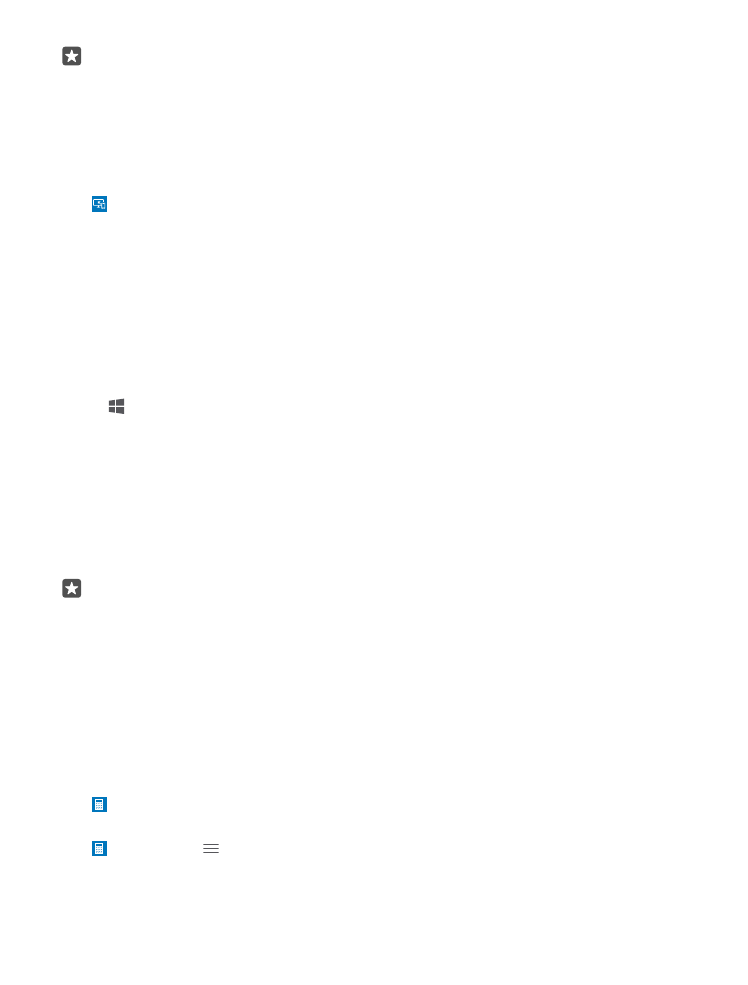
Work with Continuum
Continuum lets you power up a second screen and use your phone like a PC. You can even
run 2 apps at the same time, one on your phone screen, and another one in the desktop view
of the external display.
Tap Continuum, and follow the instructions to connect your phone to a monitor or TV.
The Continuum app turns your phone screen into a touchpad which controls the external
display. Tap things to open or select them, and swipe with 2 fingers to scroll.
If you also connect a mouse and keyboard, you can use them to click things and write text on
the external display instead of tapping your phone screen.
Your phone charges while connected to Microsoft Display Dock.
Continuum is not supported by all phones. For availability, go to www.microsoft.com/
mobile/support/wpfeatures.
Open an app on the external display
1. Tap in the desktop view of the external display.
The start menu that opens matches your phone’s start screen. However, some apps may be
grayed out. This means that they cannot run in Continuum’s desktop view.
2. Tap an app on the start screen or apps menu.
The app is optimized for the greater size and resolution of the external display.
Your phone controls the external display as long as you stay in the Continuum app. If you
want to use your phone normally, go to any other view. Any apps open in the desktop view
stay open.
Tip: To quickly open the Continuum app while Continuum is connected, tap your
phone’s status bar at the top of the screen.
Control both displays separately
Connect a mouse and keyboard using the Display Dock or wirelessly using Bluetooth.
You can now control the external display’s desktop view with the mouse and keyboard while
doing something else on your phone. For example, you can write a Word document on the
larger display while checking messages on your phone.