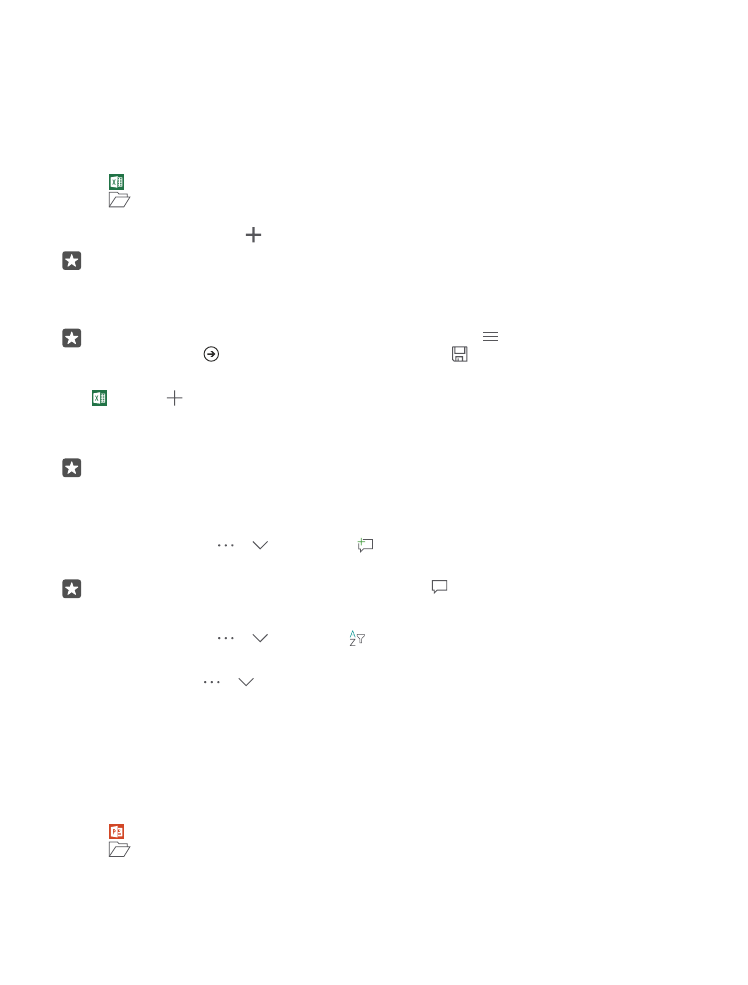
Work with Excel
No need to travel to the office to check the latest figures. With Excel, you can edit your
spreadsheets, create new ones, and share your work on a SharePoint site.
You need a Microsoft account to edit files.
Edit an existing Excel document
1. Tap Excel.
2. Tap
Browse, and browse to the Excel file you want to edit.
3. To switch to another sheet tab, tap the sheet name at the bottom.
4. To add a new sheet, tap .
Tip: To change the name or color of the new sheet, tap the sheet name.
Excel saves your files automatically, so you don’t have to do it. You can find your files on
OneDrive.
Tip: If you want to save the workbook on your phone, tap > Save, choose the location
for the file, tap , write a name for the file, and tap .
Create a new workbook
Tap Excel > New.
Add a row or column
With the file open, tap the row or column header and Insert.
Tip: To move a row or column, tap and hold the row or column header, and drag it to
the new location. You can also cut, copy, clear, delete, or hide rows and columns. Tap
the header and the option you want.
Add a comment to a cell
With the file open, tap > > Review > Comment, write your comment, and tap
Done.
Tip: To show all the comments on the sheet, tap Show Comments.
Apply a filter to cells
With the file open, tap > > Home > , and the options you want.
Format cell content and borders
Tap the cell, and tap > > Home and the option you want.