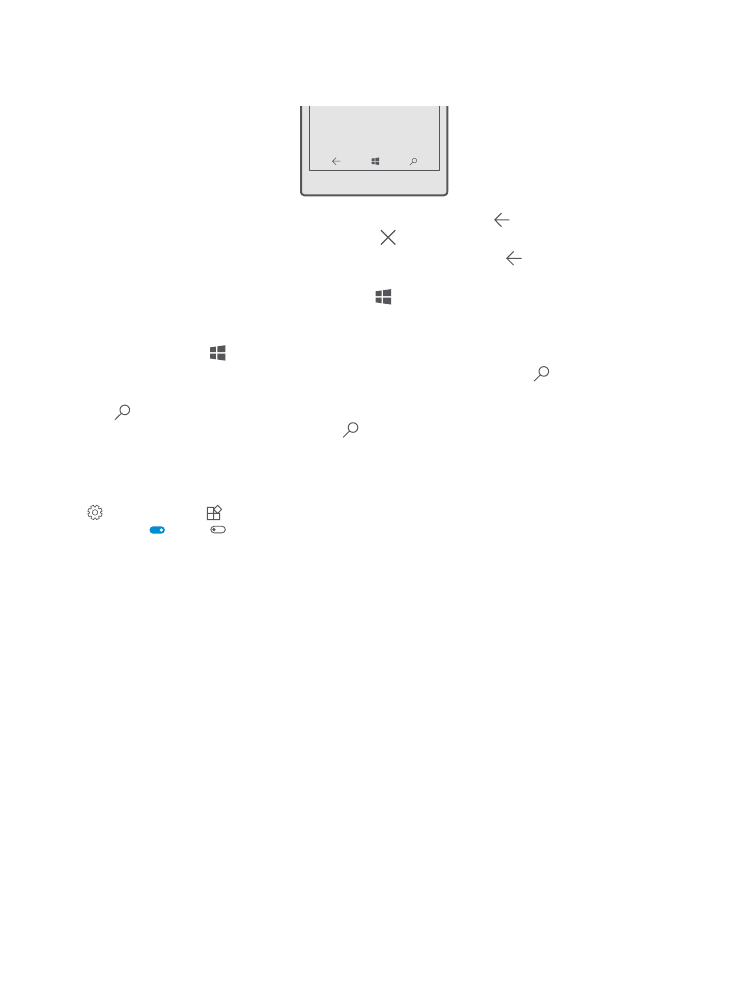
Back, start, and search keys
The back, start, and search keys help you navigate your phone.
• To see which apps you have open, tap and hold the back key . To switch to another app,
tap the app you want. To close an app, tap at the top right corner of the app.
• To go back to the previous screen you were in, tap the back key . Your phone remembers
all the apps and websites you've visited since the last time your screen was locked.
• To go to the start screen, tap the start key . The app you were in stays open in the
background.
• If your phone has a large screen, to bring the action center closer to your thumb, tap and
hold the start key . The screen goes back to the normal view automatically.
• To search the web or for items on your phone, tap the search key .
• If your phone has Cortana, to control your phone with your voice, tap and hold the search
key , and say what you want to do. Or, to change the Cortana settings or use other
Cortana functions, tap the search key .
Cortana is not available in all regions and languages. For information on the supported
regions and languages, go to www.microsoft.com/mobile/support/cortanaregions.
• To turn the vibration of these keys on or off, swipe down from the top of the screen, tap
All settings > Extras > Touch, and switch Vibrate when I tap the navigation
keys. on or off . Changing the vibration setting for incoming calls doesn’t affect the
vibration of the keys.